Quick set-up guide
The following instructions will help you get started:
If you have a BTO account
- Login to your account via bto.org/my-bto
- If terms and conditions for joining BirdTrack aren't displayed, scroll down the page to find 'Sign Up for Project' and click on the 'Sign Up' box under the BirdTrack logo.
- Login to BirdTrack using your username and password.
- To add a new record, select ‘Add records’ from the ‘Your options’ menu on the left hand side of the page.
- First enter where you visited, you have the option of choosing from one of your existing places from the drop down menu to the right of ‘At one of my places’ or by selecting ‘At a new place’ If you select t ‘At a new place’. View instructions on adding a new place.
-
Add the date you made the visit.
-
Next you need to select which type of records you made either ‘systematic’, which is where you made an effort to record every species you could identify by sight or sound, or ‘casual’ where you recorded only notable observations rather than every species you detected. Once you have entered this information click ‘Continue’
-
On the next screen you can add the species you recorded. Here you can manually enter your records by typing in the species you want to enter in the ‘Find or add a species’ box. A list of possible species will appear as you start typing. Once you have typed a species press ‘Add’ this will add the species to your visit list. Once a species has been added to the visit list the number of birds seen can be recorded in the ‘Count’ column. Leaving the count box empty for a species indicates that the species was present but no count was made.
-
Once all the species you wish to record have been entered press the ‘submit’ button, an new page will be displayed that shows a summary of the records you are about to submit. Here you have the ability to edit the visit, abandon the visit or confirm the submission. Clicking ‘Confirm records’ will add them to the database and to your personal records.
- Click on the 'Register' button in the 'BirdTrack options' box on the top left of this page, then click on 'New online users' if you are new to BTO online surveys. If you already take part in Garden BirdWatch online or the Breeding Bird Survey online or took part in Bird Atlas 2007–11 online and already have a user name and password, click 'Existing online users'.
If you don't have a BTO account
- Create an account via bto.org/my-bto
- Once you have created an account, if terms and conditions for joining BirdTrack aren't displayed, scroll down the page to find 'Sign Up for Project' and click on the 'Sign Up' box under the BirdTrack logo.
- Login to BirdTrack using your username and password.
- To add a new record, select ‘Add records’ from the ‘Your options’ menu on the left hand side of the page.
-
First enter where you visited, you have the option of choosing from one of your existing places from the drop down menu to the right of ‘At one of my places’ or by selecting ‘At a new place’ If you select t ‘At a new place’. View instructions on adding a new place.
-
Add the date you made the visit.
-
Next you need to select which type of records you made either ‘systematic’, which is where you made an effort to record every species you could identify by sight or sound, or ‘casual’ where you recorded only notable observations rather than every species you detected. Once you have entered this information click ‘Continue’
-
On the next screen you can add the species you recorded. Here you can manually enter your records by typing in the species you want to enter in the ‘Find or add a species’ box. A list of possible species will appear as you start typing. Once you have typed a species press ‘Add’ this will add the species to your visit list. Once a species has been added to the visit list the number of birds seen can be recorded in the ‘Count’ column. Leaving the count box empty for a species indicates that the species was present but no count was made.
-
Once all the species you wish to record have been entered press the ‘submit’ button, an new page will be displayed that shows a summary of the records you are about to submit. Here you have the ability to edit the visit, abandon the visit or confirm the submission. Clicking ‘Confirm records’ will add them to the database and to your personal records.
- Click on the 'Register' button in the 'BirdTrack options' box on the top left of this page, then click on 'New online users' if you are new to BTO online surveys. If you already take part in Garden BirdWatch online or the Breeding Bird Survey online or took part in Bird Atlas 2007–11 online and already have a user name and password, click 'Existing online users'.
Any problems please email birdtrack [at] bto.org
You can also view some videos on getting started.



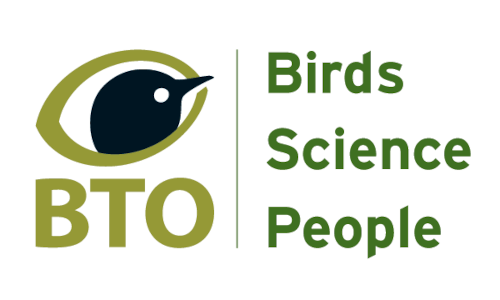








Share this page